[TUTORIAL] Webmail - Uniweb - Moodle
| Sito: | Moodle Geoscienze |
| Corso: | Moodle Geoscienze |
| Libro: | [TUTORIAL] Webmail - Uniweb - Moodle |
| Stampato da: | |
| Data: | venerdì, 28 febbraio 2025, 02:53 |
Single Sign On
In this Online Book you will find some information and useful links on mailbox and main websites you can login SSO (Single Sign On):
The Single Sign On (SSO) is the centralized access control system used daily by thousands of users at University of Padova (students, teachers, technical and administrative staff) to access the main University web services, particularly:
- Moodle platforms (Es. Moodle Geoscienze)
always using the same pair of credentials (login and password),
Username: similar to firstname.lastname@studenti.unipd.it (provided at the moment of admission)
Password: personal, to be chosen at first activation of Unipd Mailbox
Webmail - Unipd Mailbox
Webmail, the University email
- Login
- First Activation
- Single Sign On User Credential Management (Username and Password)
- View Webmail help (Italian only)
- Contacts (How to get help): Call centre: (+39) 0498273131 - email to callcentre@unipd.it
About Phishing: Security information
Phishing is used to trick the recipient into disclosing secret or sensitive information such as passwords or usernames. If you get a message asking for your Unipd username, password or other secure information, do not reply, do not click on any links, and do not provide any personal information.
Please note that the university will never ask for a user’s password in an email. Any emails doing so should be considered fraudulent.
Moodle Geoscienze - Login - Timeout - Logout
MOODLE is a free software e-learning platform, set to allow and promote online teaching and training.
Moodle allows educators to create online courses, web pages, ecc.
Moodle is a Web-based application, so students can log in any time from home or elsewhere.
___________________________________________________________________________________________
1) Log in
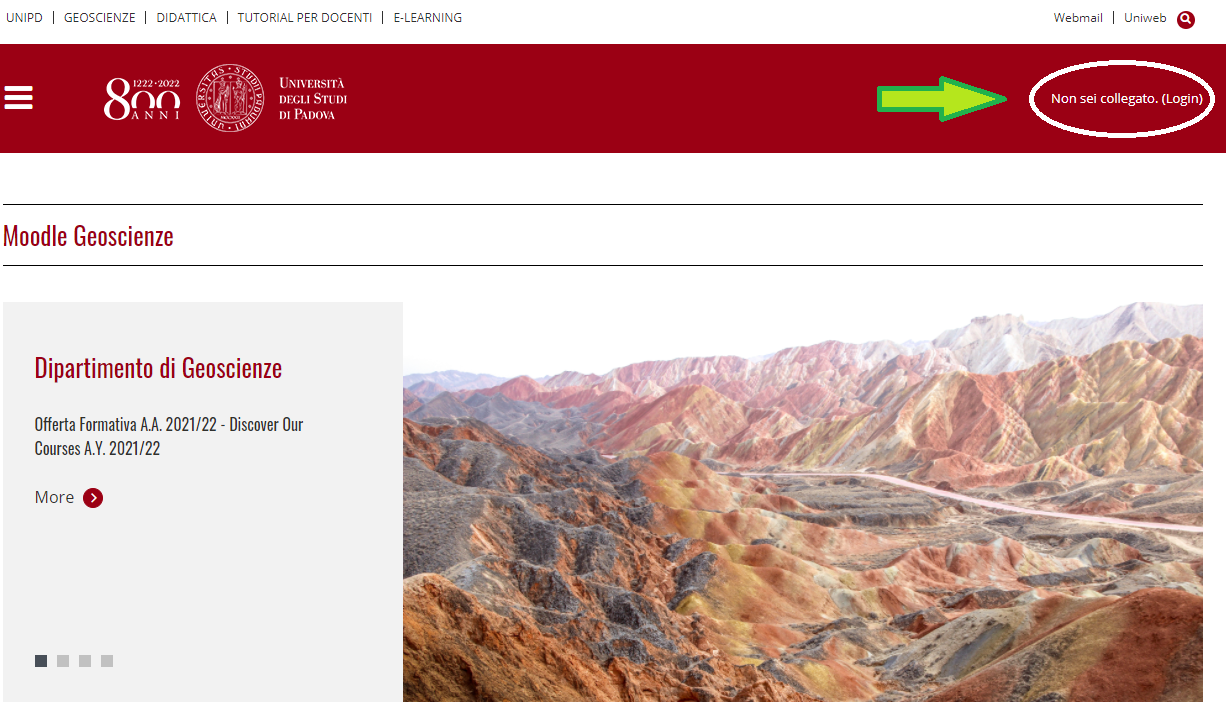
and then on
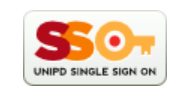
2) Log Out
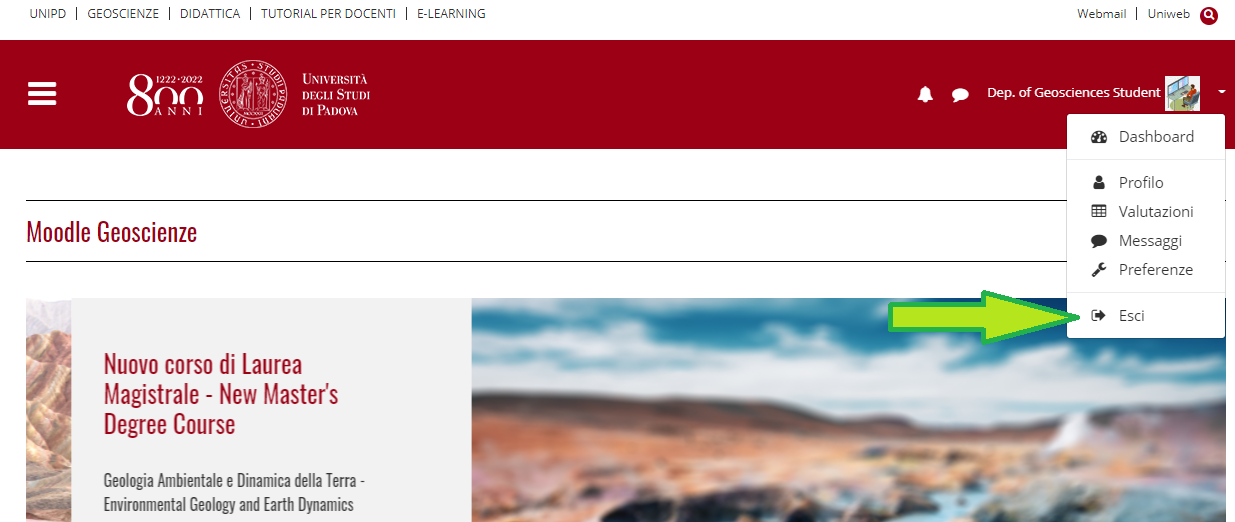
3) Timeout: after 4 hours of inactivity, the user needs to log in again to Moodle Geoscienze platform.
Moodle Geoscienze- How to enrol/unenrol a course - Dashboard - My courses
1) From a Degree Course Home Page click on Insegnamenti attivati in Moodle or Moodle Courses:
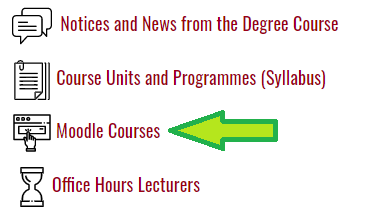
2) Click on the course you want to enrol:
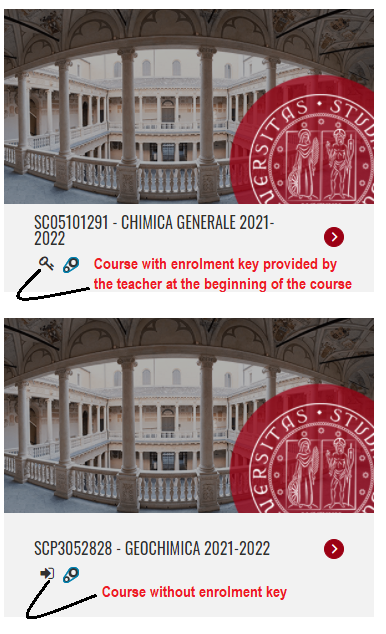
3) And then red button Enrol Me:
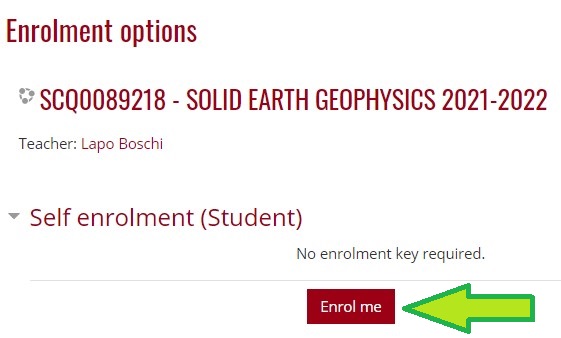
4) Unenrol: on the gear menu (on the top right) click on:

5) Dashboard: user "Home Page" with link to all the courses in which he/she is enrolled.
It could be displayed after the login:
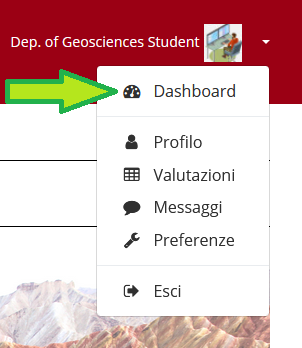
5) Finder o "Cerca corso" (searcha Moodle Course by course name or professor name)
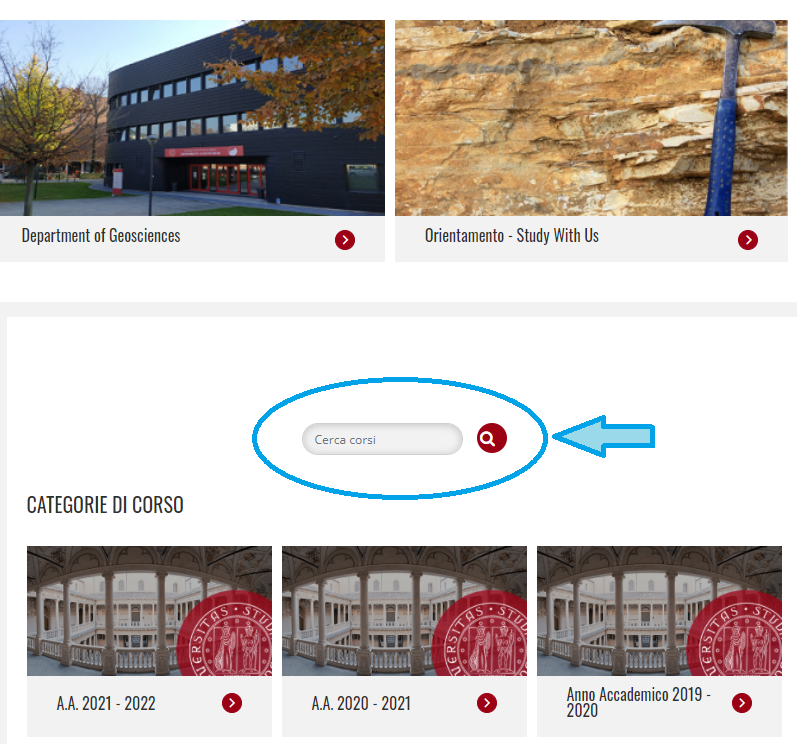
Moodle Geoscienze - Profile - Preferences (Language)
1) After Login, to change the language of website's menu, click on Preferenze
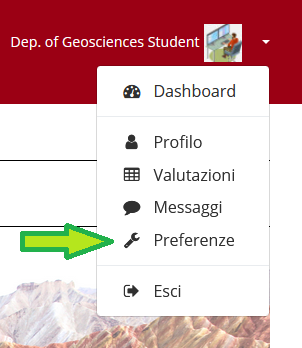
2) and then on "Preferenze lingua"
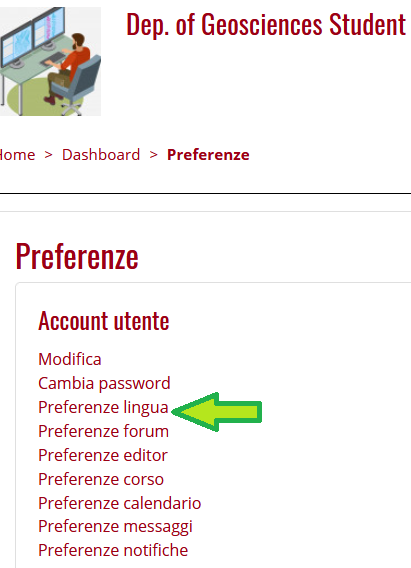
3) Choosing the language from dropdown menu:
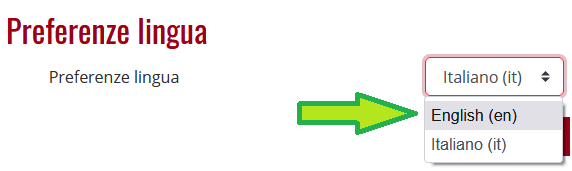
4) and then click on red button: Salva Modifiche
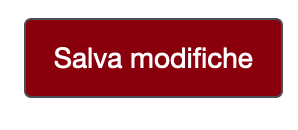
Moodle Geoscienze - Mobile
1) From Moodle Geoscienze Home Page click on Login:
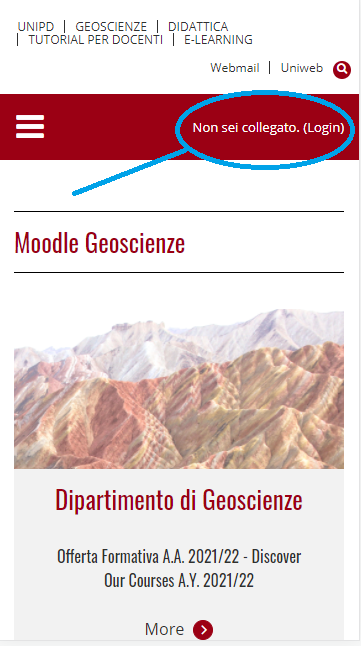
2) After Login, clicking on your profile image:
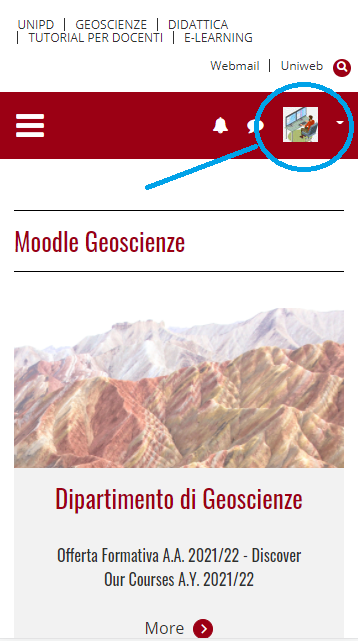
3) User menu will appear
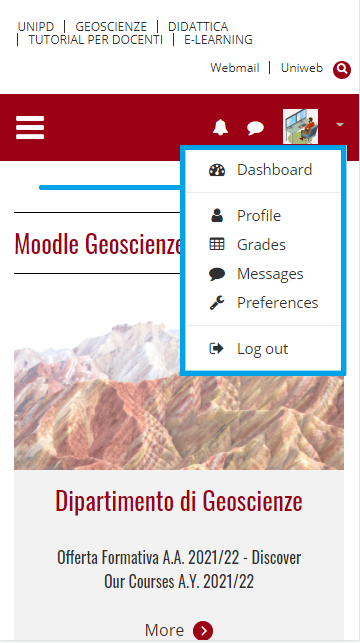
4) Clicking on the hamburger menu on the top left
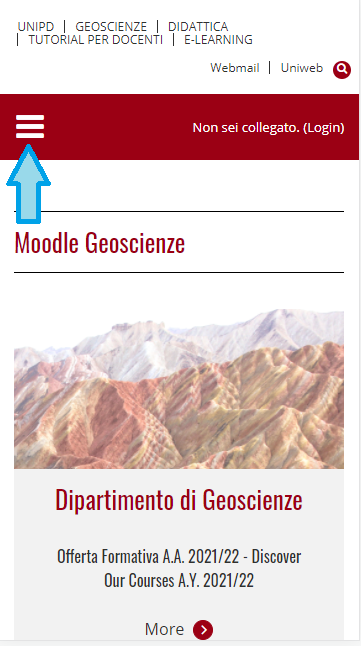
will appear a dropdown menu with:
- Home
- Dashboard
- Calendar
- Private files
- My Media

