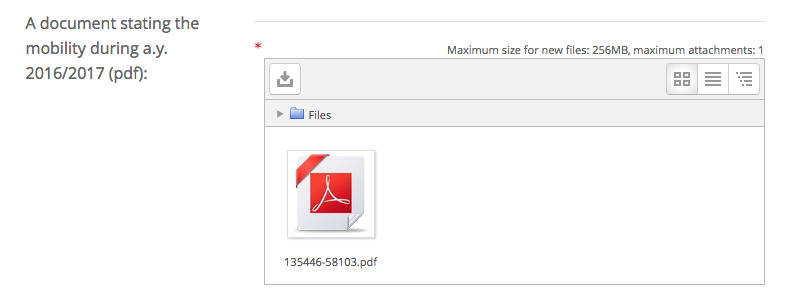Instructions
| Site: | Moodle Uffici Servizi e Applicazioni |
| Course: | Short film contest: Being mobile matters |
| Book: | Instructions |
| Printed by: | Utente ospite |
| Date: | Friday, 22 November 2024, 2:19 AM |
Login and enrol
To be allowed to fill the "Application form" you have to login first (img 1) and then enrol in the course (img 2).

img 1
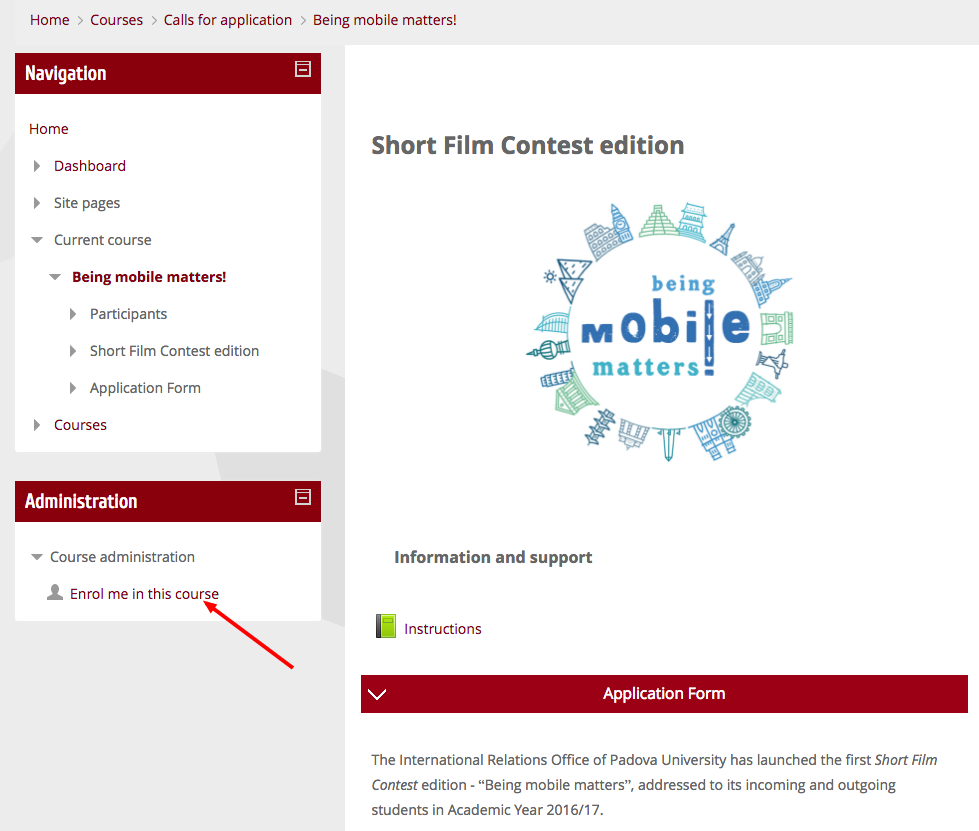
img 2
Add your entry
Go to the home page and click on "Short Film Contest Application Form"

Once you open the form, click on "Add Entry"
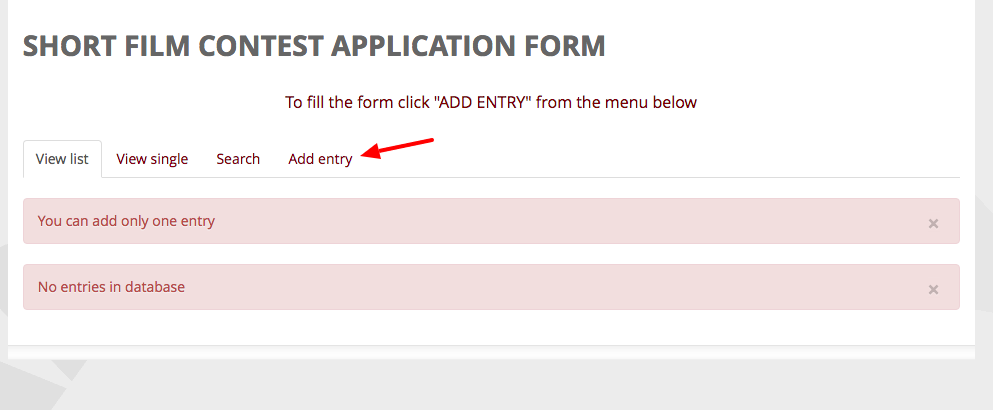
You will then see the form to be filled in

Once you have filled in the form, click on "Save and view" in order to save the data.
If you would instead like to cancel the data, click on "Cancel".
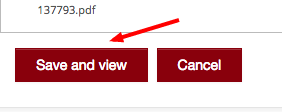
Once you have saved the data, you can change them until 15th Septemper, by clicking on "view list" or "view single" (at the bottom of the page).
View list
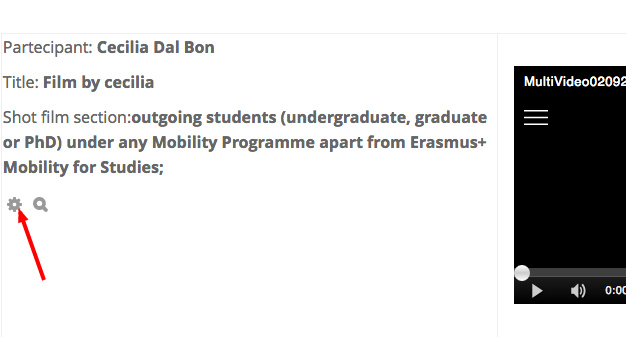
View single

Upload your film
To upload your video click on the "Kaltura" button
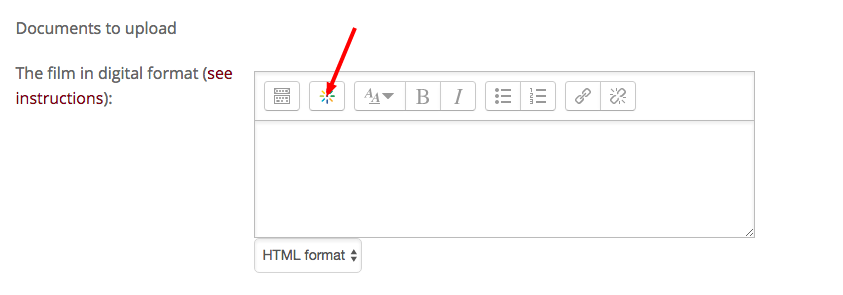
Click on "Add New" in the new opened window
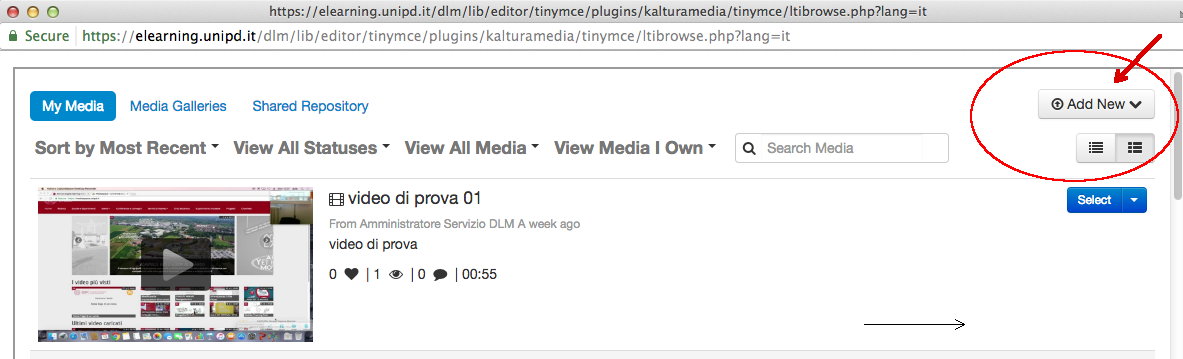
Then, on "Media Upload"
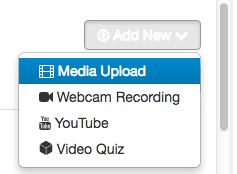
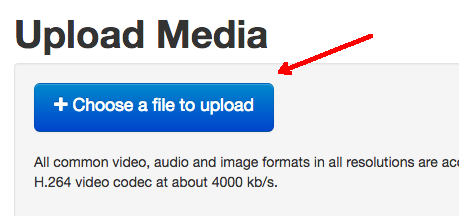
After selecting and uploading your video, click on "Save" on the bottom of the "Upload Media" page and then on "Back to Browse and Embed"
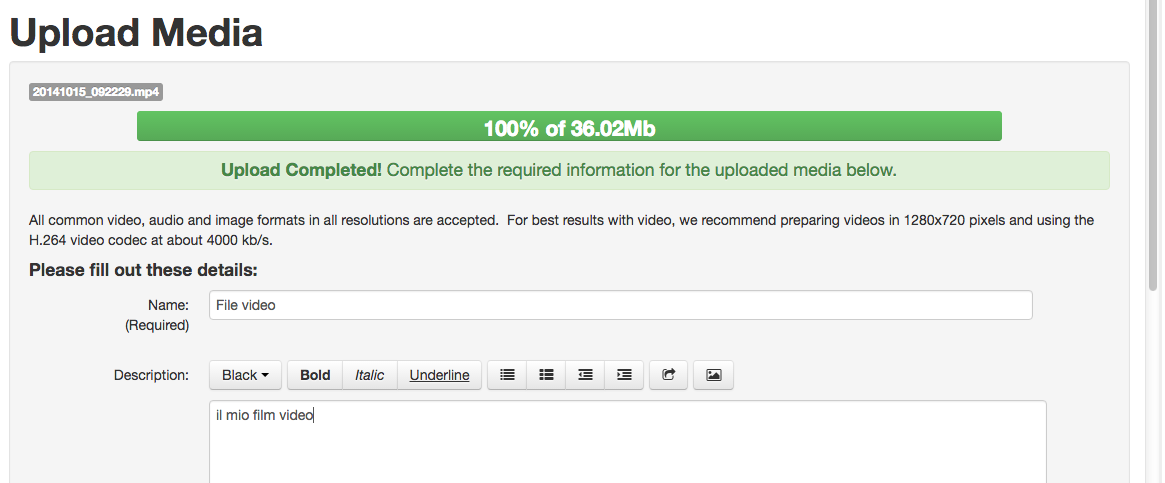
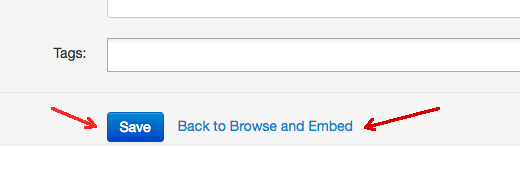
Now you can include your video into the form, by using "Select" (Large, Medium or Small format).

Click on "Embed Media"

You will see this code in the editor; it means that your video has been embedded
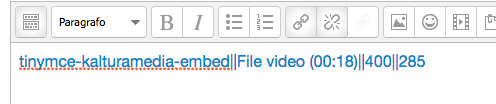
You can find your video and potentially change it; check out the operating system from the sidebar menu Navigation> Dashboard> My Media
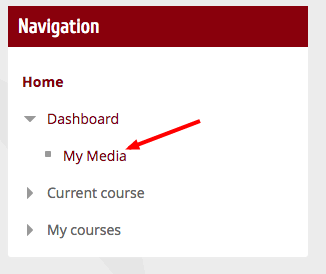
Upload the pdf files
To upload the pdf file click on the icon +
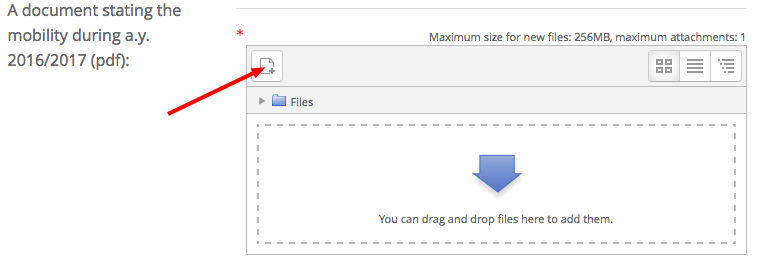
A window will appear, the picker file, which let you upload files from your computer in moodle
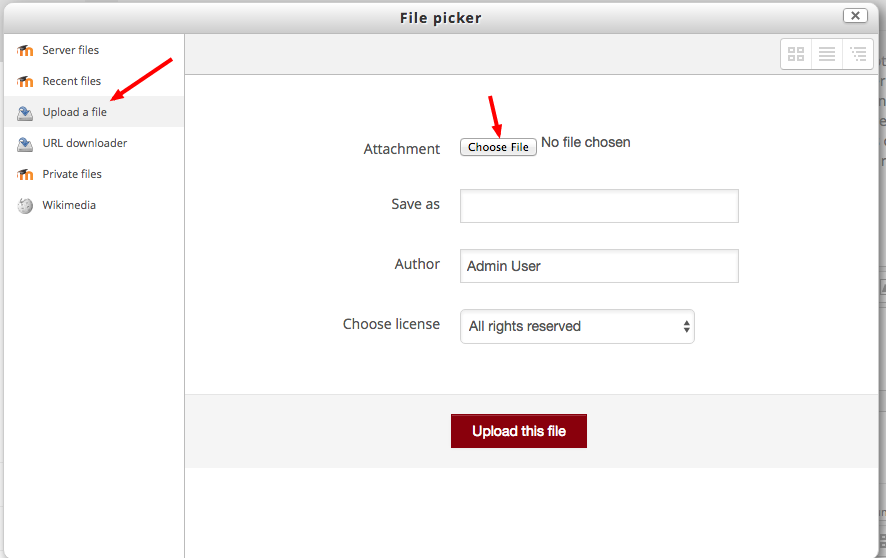
After the upload, your document will appear this way: